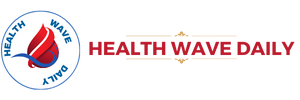Spending long hours at a desk has become a daily reality for many, whether at home or in a traditional office. Yet, few workspaces are designed with spinal alignment in mind. Poor sitting posture, mismatched furniture and limited movement can quietly strain the back and neck over time. Dr. Larry Davidson, a leader in spinal surgery, recognizes that many common spinal complaints start with a poorly arranged workstation and can be prevented by thoughtful design.
An ergonomic workspace doesn’t require high-end equipment. It’s about positioning the body in ways that reduce fatigue and preserve alignment. Even small changes to desk height, screen position or chair support can improve posture and minimize the long-term impact of sitting.
Why Workspace Design Matters
When the spine is unsupported, the body compensates in ways that increase tension and strain. The lower back may slump, your head may lean forward and your shoulders may round inward. These subtle changes alter the spine’s natural curves and shift stress onto the muscles, joints and discs.
Over time, this can lead to back pain, neck stiffness, tension headaches and reduced mobility. An ergonomically sound workspace minimizes these risks by promoting neutral alignment, where the head, shoulders, hips and knees stay in balance. Sitting smarter isn’t just about comfort. It’s about preserving spinal health for the long term.
Step 1 – Choose the Right Chair
The foundation of spinal support starts with a well-fitting chair. A proper chair should:
- Support the natural curve of the lower back with a lumbar cushion or built-in support.
- Allow feet to rest flat on the floor or a footrest.
- Keep knees at or just below hip level.
- Provide enough depth so the back remains supported, without cutting off circulation behind the knees.
Armrests should be adjustable or positioned to allow the shoulders to relax. Sitting without shoulder tension helps reduce upper back fatigue and encourages deeper breathing. If a dedicated office chair isn’t available, consider adding support with a rolled towel, small pillow or portable lumbar cushion. With the right additions, even dining chairs can be improved.
Step 2 – Align the Screen at Eye Level
The top third of the monitor or laptop screen should be at or slightly below eye level. It reduces the tendency to tilt the head downward, a position that increases pressure on the neck and upper spine.
For laptop users, this may mean elevating the screen with a riser or stack of books, paired with an external keyboard and mouse. Maintaining a forward-facing gaze encourages better posture and minimizes strain. Screens should be placed about an arm’s length away to prevent leaning forward. Proper lighting can also help reduce screen glare and prevent squinting and forward head posture.
Step 3 – Position the Keyboard and Mouse Correctly
The keyboard and mouse should be positioned so the elbows remain close to the body, bent at approximately 90 degrees. Wrists should stay in a neutral position, not bent upward or downward.
Wrist pads or gel supports can help reduce pressure on the wrists, but should not force the hands into awkward angles.
The goal is to minimize reaching and allow the arms to remain relaxed and supported. Keyboard trays or adjustable desks can offer flexibility, but simple desktop adjustments can have the same effect on the right mindset.
Step 4 – Keep Movement in the Routine
Even with a well-designed workspace, staying still for long periods can strain the spine. Small movement breaks, called micro-breaks, help restore circulation and relieve postural fatigue. Set a reminder to stand up, stretch or walk briefly every 30 to 45 minutes. Movements can include shoulder rolls, neck rotations or standing weight shifts.
Walking during phone calls or doing brief stretching routines at lunch can reset the spine and reduce stiffness. Chairs that allow slight rocking or bouncing can promote dynamic sitting, where small movements keep core muscles engaged.
Step 5 – Consider Desk Height and Leg Room
The desk should allow enough clearance for the legs to move comfortably. A desk that’s too high encourages shoulder elevation, while one that’s too low causes slouching. Ideally, the desk height should allow forearms to rest parallel to the floor when typing. If the desk isn’t adjustable, consider raising or lowering the chair and using a footrest to maintain balance. Avoid storing items under the desk that block leg movement or create asymmetrical posture.
Dr. Larry Davidson mentions the long-term effects of poor posture in patients dealing with disc problems, nerve compression and chronic pain. He notes that while many people associate spine damage with heavy lifting or traumatic injury, daily sitting habits play a major role in spinal stress. A workstation that encourages upright posture, regular movement and balanced support can prevent a wide range of back issues from developing over time.
Step 6 – Use Accessories Thoughtfully
Simple accessories can enhance comfort and alignment:
- Footrests – Help maintain hip and knee alignment and reduce pressure on the lower spine.
- Document holders – Prevent the need to look down or twist the neck when reading or referencing papers.
- Headsets – Eliminate cradling the phone between the ear and shoulder during calls.
- Lighting – Reduces eye strain, which can cause leaning or squinting that affects posture.
Each addition should serve a purpose and reinforce healthy positioning, not clutter or complicate the space.
Step 7 – Adjust and Reassess Regularly
Bodies change over time. A setup that feels perfect today may need tweaks in a few months. Regularly reevaluating your workspace helps maintain proper support as job demands change or physical needs evolve.
Evaluate how you feel at the end of the workday. Are there areas of tightness, soreness or fatigue that occur consistently? These may point to a mismatch in alignment or support. Listening to the body and responding early helps prevent small irritations from becoming chronic issues.
A Smarter Way to Sit and Live
Sitting smarter is not about sitting still. It’s about creating an environment that supports healthy posture, encourages movement and reduces spinal strain. With simple, accessible tools and a bit of awareness, any workspace can become a spine-friendly zone.
Whether working from home or in a shared office, thoughtful design empowers individuals to protect their backs, improve energy and stay focused. The spine thrives in spaces that balance support and flexibility, and so does the person behind the desk.